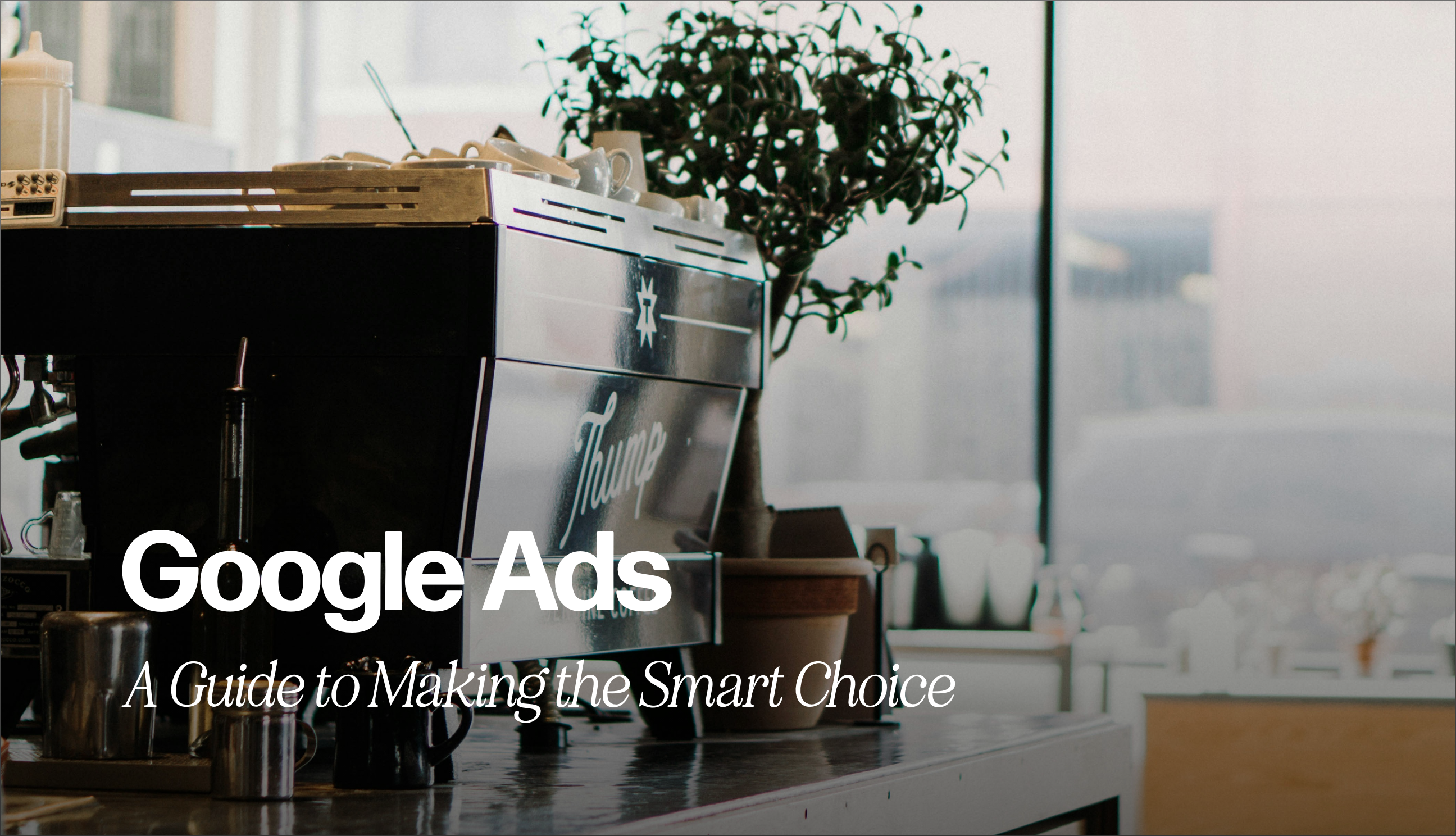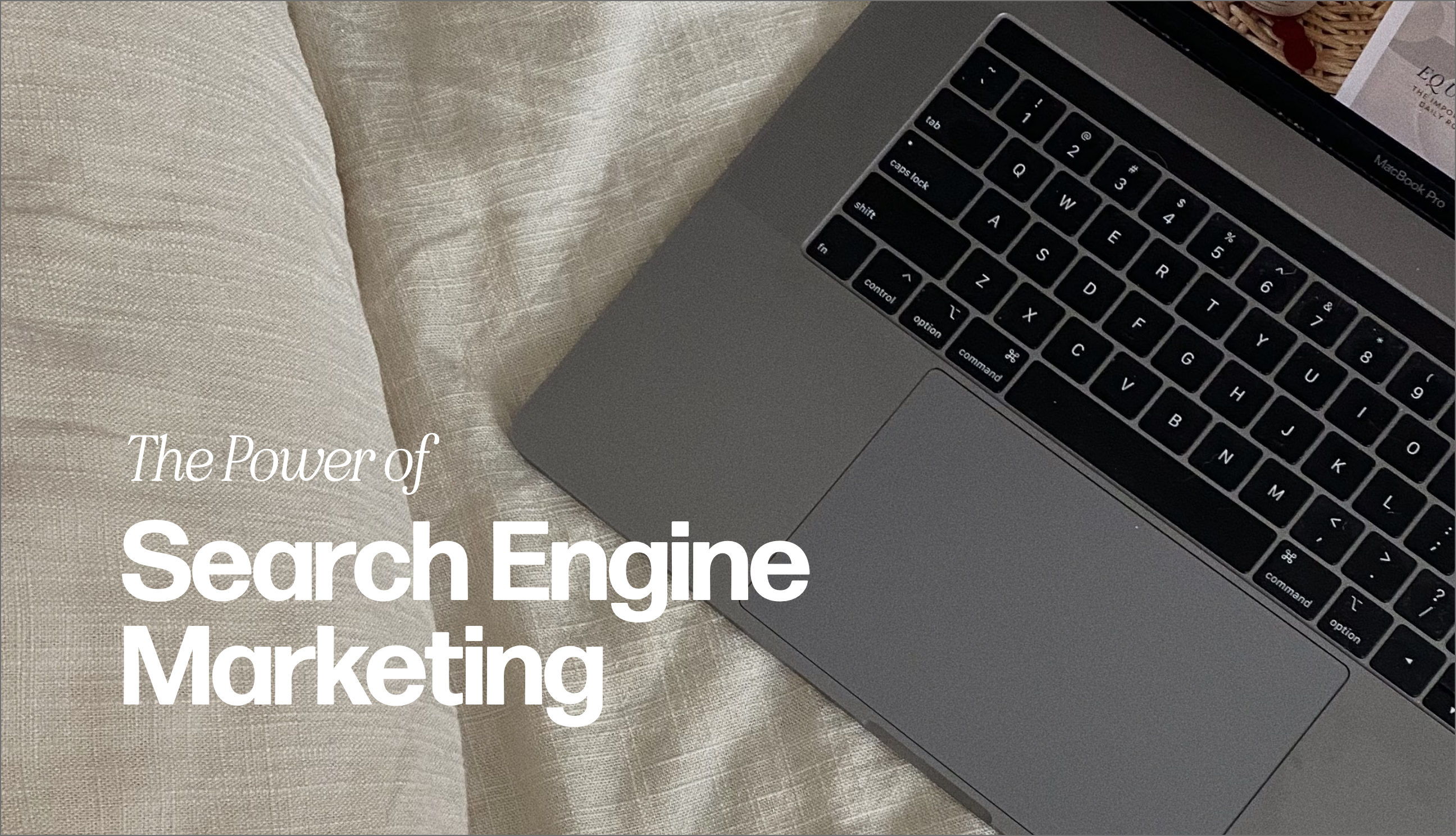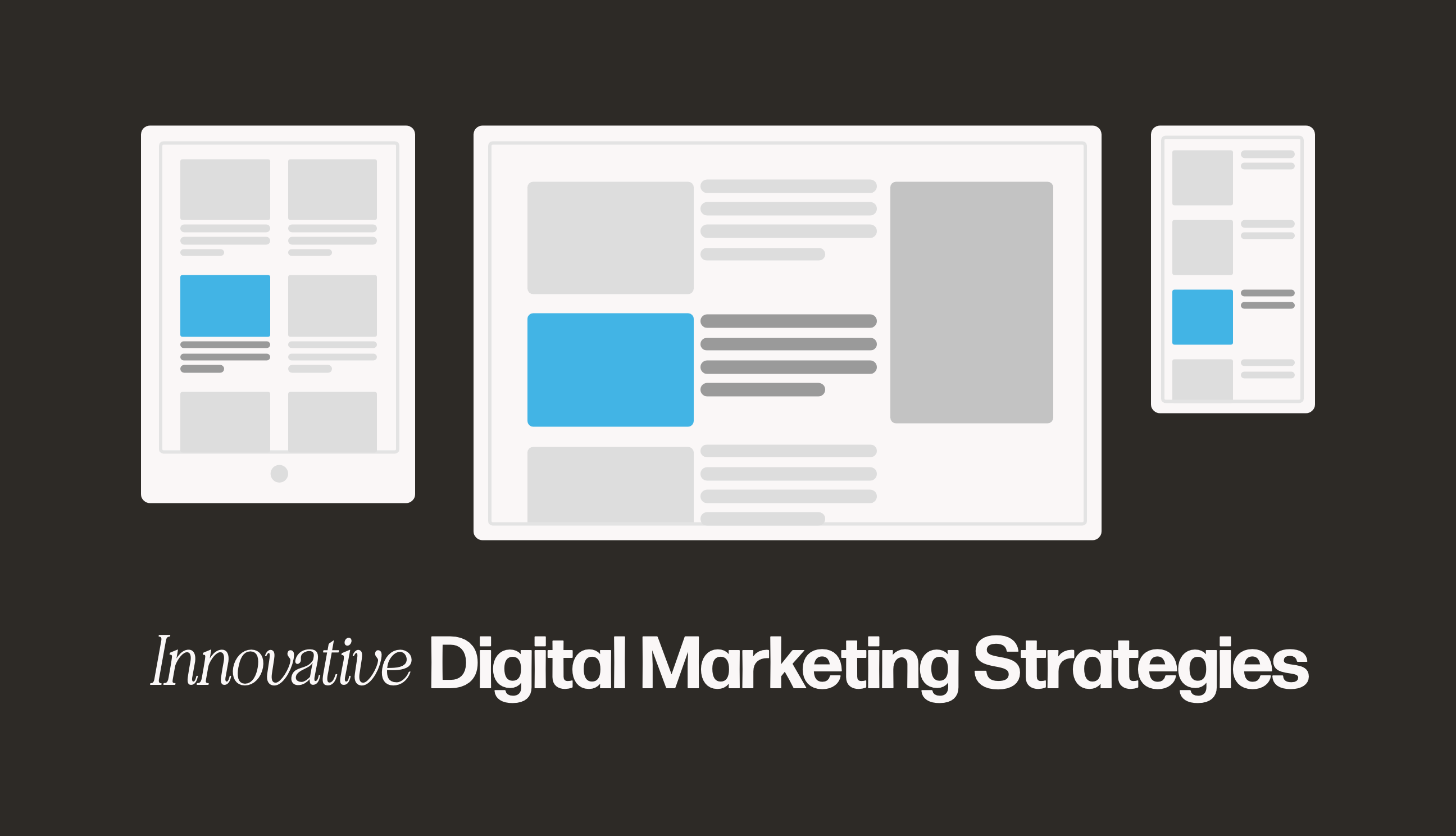How to Filter Spam Data in Google Analytics
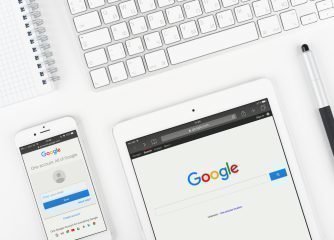

By Megan | Sep 7, 2017 (5 min read)
Online businesses today have a huge advantage when it comes to marketing. That advantage is a tracking tool known as Google Analytics. With analytics at a click of the mouse, your business can take the data you have accumulated and use it to make informed decisions that can help your business thrive.
If you are not currently Google Analytics Certified take a look at this blog post to learn more about what to obtain the certificate.
Why Your Website Needs Google Analytics
If you have a website or online business having Google Analytics is not a question. If you’re asking questions like how many customers are visiting my site and what pages are they going to, that is what Google Analytics will answer.
In order to give your customers the best user experience, rather than guessing what they will want, tap into real data. There is nothing more powerful than data because numbers never lie. Seeing the analytics of where your customers are clicking and gravitating towards is the direct answer to the common question “what are your customers looking for.”
However, it’s also important to know that not all data is 100% reflective of accurate visitor interaction. There are can be bots and spam that can affect these numbers. So what are some best practices for making sure your data is real?
Exclude Internal IPs
This option allows you to remove any internal movement of your site. This is especially useful if more than one person makes changes or uses your website as that is a nice bulk of traffic that could potentially skew results.
Spam Filtering
Now that the business traffic is taken care of, you want to be sure to remove any data that is incorrect, such as spam users on your site. Under the View Settings item, you can enable spam filtering to automatically discard any known bot or spiders that crawl your site, but are not actually viewers. In this way your data is reflective of the true users in your site.
How to Set Up Your Account
Under your business’s Google account, you can create your website’s Google Analytics account.

Once you go to Google Analytics, select the Sign Up Google Analytics button.
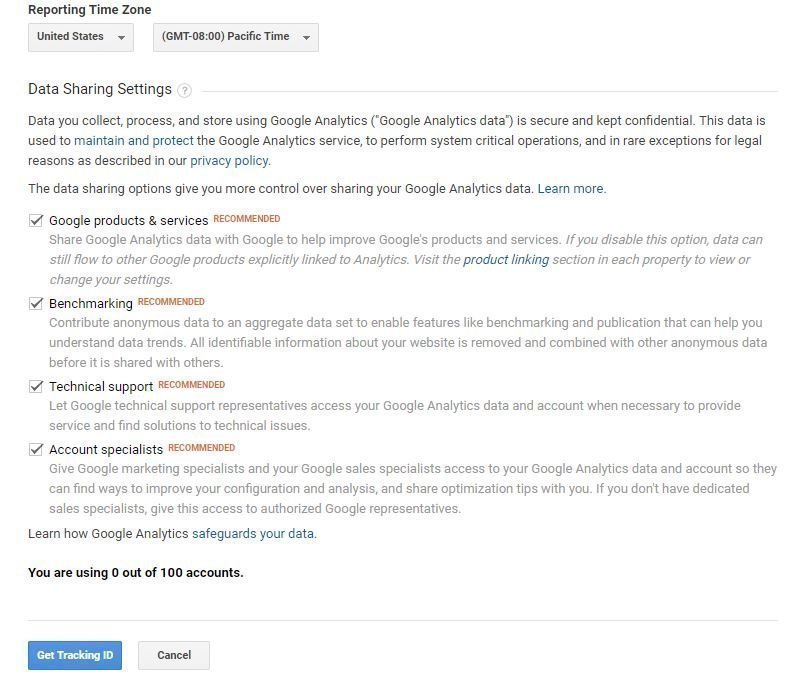
According to Moz, “you can have up to 100 Google Analytics accounts under one Google Account and up to 50 website properties under one GA account.”
Once you fill out your information, you can select where your GA information can be shared. At the end there will be a tracking code ID button.
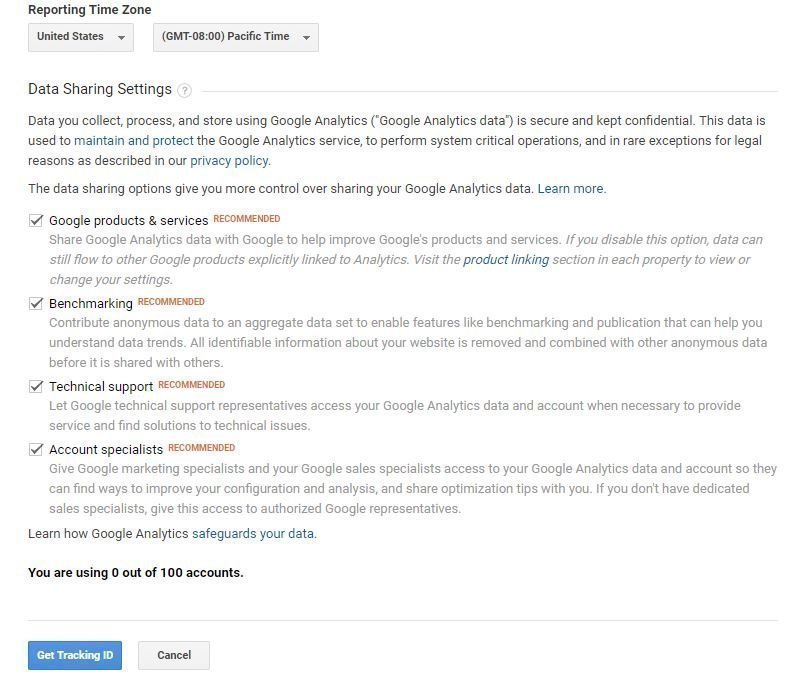
This is where you will get your tracking ID and from there you can install that code into your website pages.
Making sure that your data is as accurate as possible allows you to see the trajectory of your business via traffic to your website and engagement. Log in, and play around with your Google Analytics account. What you find may surprise you and lead to your next marketing decision!
At Brandastic, we service all the marketing and web development needs of our clients. If you are planning to set up your own Google Analytics account today on your website, call us today for a free quote and to see how we can Ignite your Potential.